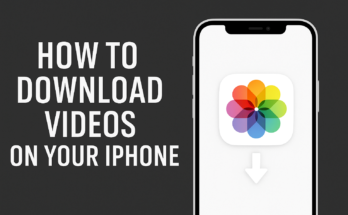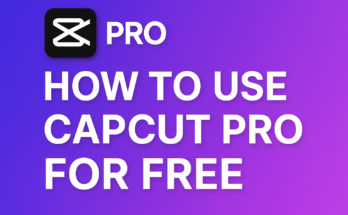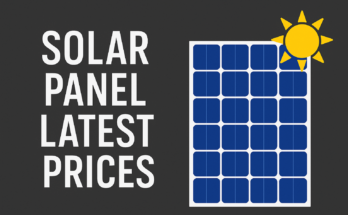Android Phones
Built‑in Call Blocking (Android 6.0+): Most Android phones include a native block feature in the Phone/Dialer appsupport.google.com. For example, on Google’s Phone app you can:
-
Open the Phone app.
-
Go to Recents or your Call History, tap the entry for the unwanted number.
-
Tap More (⋮) and select Block/report spam to block that number
-
You can also open Phone > More (⋮) > Settings > Blocked numbers and Add a number or toggle “Block unknown callers” to auto-block private or unknown numbers supports many spam-blocking apps (e.g. Truecaller, Hiya, RoboKiller) that maintain large spam databases. To use one:
-
Install the app from Google Play and grant it phone permissions.
-
Open the app and follow setup (often enabling caller ID and spam protection).
-
In Settings > Phone (or Apps) you may need to enable the app under Caller ID & Spam Protection or Block numbers (on some OEM phones, allow the app to screen calls).
Pros: Built-in blocking is free and easy (no extra software). Third-party apps catch more spam with community databases and can auto-block new spam. Cons: Built‑in blocks only blacklist specific numbers or private calls; they won’t identify unknown spammers. Third-party apps may require subscription and extensive permissions (privacy concern), and sometimes drain battery.
iPhones (iOS)
Blocking via iOS Settings: You can block numbers directly in the Phone app or Settings. For example:
-
Open the Phone app and tap Recents.
-
Tap the ℹ️ button next to the number/contact to block.
-
Scroll down and tap Block this Caller
-
Alternatively, add a number by going to Settings > Phone > Blocked Contacts > Add New… and selecting a contact.
-
Silence Unknown Callers: iOS 13+ lets you silence all calls from numbers not in your contacts To enable:
-
Go to Settings > Phone.
-
Tap Silence Unknown Callers and turn it On
-
Calls from unknown numbers are sent straight to voicemail (they appear in Recents but won’t ring through) This helps block hidden/spoofed calls, but may silence legitimate callers not in your list.
-
Do Not Disturb / Focus: You can use Focus (formerly Do Not Disturb) to allow calls only from contacts or favorites. For example, in Settings > Focus > Do Not Disturb you can customize allowed callers. This won’t block calls, but silences them during set hours. (Note: Important contacts can be allowed to bypass.)
Third-Party Spam Apps: iOS also allows spam-filtering apps. Steps:
-
Download a spam-blocking app (e.g. Nomorobo, Hiya) from the App Store.
-
Go to Settings > Phone > Call Blocking & Identification.
-
Enable the new app under Call Identification Apps
-
iOS will then label or block calls using the app’s database.
-
Pros: iOS’s built-in tools are free and integrated. Blocking is straightforward and synced across devices (iCloud). Cons: You must manually block each number, and “Silence Unknown” can miss unknown but important calls. Third-party apps improve spam detection but require trusting their handling of your calls and possibly cost extra.
Landline Phones
Analog Landlines (POTS): Traditional landlines lack built-in blocking, but you have options:
-
Call-Blocking Devices: Buy an external blocker (e.g. CPR Call Blocker, TeleZapper, Digitone). These plug into your phone jack. They automatically reject numbers from their spam database (and let you add numbers to a block list with a button). They may also have “vacation” or whitelist modes. Pros: effective, no service subscription. Cons: costs ~$50–$100, requires setup, databases may need updates.
-
Star Codes and Provider Features: Many phone companies offer blocking services via *codes. For example, AT&T (U-verse) and CenturyLink let you press ★60 after a call to add that last caller to a block list. Typically:
-
Dial ★60 to add the most recent inbound number to your rejection list (AT&T/others).
-
Dial ★80 to remove it later.
-
Dial ★77 to enable Anonymous Call Rejection (blocks calls from private/blocked numbers).
-
Dial ★87 to disable Anonymous Call Rejection.
Many providers let you manage lists online or via customer portal as well. These methods are usually free or low-cost but often limit how many numbers can be blocked (e.g. up to 10).
-
-
Carrier Smart Services: If your landline is digital (VoIP or cable phone), providers may offer network filters. For example, Verizon FiOS Digital Voice customers can sign up for the free Nomorobo service to block robocallers. AT&T and others may include spam labeling or block-list features in their digital home phone plans. Check your provider’s support pages or call center for “call block” or “spam block” services.
Pros: Hardware blockers work even if no Internet; *code services are easy and often free. Cons: *Codes usually apply only to traditional analog service and block limited numbers. Dedicated devices cost money and can’t block every new scammer number. No solution fully stops spoofed or unknown spam – you may still get some calls.
VoIP Services
Google Voice: Google Voice has built-in spam filtering and a manual block feature. To block a number:
-
In the Google Voice app (or on voice.google.com), open the call or text from the unwanted number.
-
Tap More (⋮) or the info icon, and select Block number.
-
Blocked callers hear “number not in service,” and future calls/messages go to Spam.
-
-
In Settings, you can also enable “Filter spam” to auto-send suspected spam to a folder.
Skype:
-
Skype Number: If you have a Skype Online Number, go to your Skype Account Settings > Skype Number and toggle “Allow Skype to block unwanted calls” on. This will automatically block suspected spam calls.
-
Regular Skype-to-Skype: To block a Skype contact, right-click (or tap) the contact in your list and choose Block. That prevents them from calling or messaging you.
Zoom Phone: Administrators and users can block numbers via the Zoom web portal. For example:
-
Sign in to the Zoom web portal and go to Phone System Management.
-
To block calls for the entire account, select Company Info > Block List tab, click Add, and enter a phone number or prefix to block inbound calls
-
For a specific user, go to Phone System Management > Users & Rooms, click a user, then User Settings. Under Block List, click Manage Block List and add numbers/prefixes there
-
You can block full numbers or entire area-code prefixes, and choose inbound or outbound.
-
Pros: VoIP services often include spam filters or spam labeling and allow easy digital management of blocked numbers. For Google Voice and Skype, blocking is free and immediate. Cons: On some platforms (like Zoom Phone), only administrators can block at an account level (users must ask their admin). Some services (e.g. Skype) may discontinue or change features (Skype Numbers are retiring in 2025).
Carrier-Based Call Blocking (Mobile Networks)
Verizon Wireless – Call Filter: Verizon’s free Call Filter service/app automatically labels and blocks high-risk spam and telemarketing calls It includes spam detection and a log. Users can upgrade to Call Filter Plus ($3.99/mo) for caller ID of unknown numbers, personal block lists, and more The app allows configuring what to auto-block or send to voicemail. Note: Even without the app, Verizon network blocks known bad numbers and adds spam labels by default.
AT&T Wireless – ActiveArmor/Call Protect: AT&T offers a free ActiveArmor (formerly Call Protect) app for wireless customers. Its fraud and spam call blocking feature lets you block or send to voicemail calls identified as potential spam. You can also manually add numbers to your block list. Some postpaid plans automatically include spam labeling. (AT&T also provides *codes for landline service, see Landline section.)
T-Mobile – Scam Shield: T-Mobile provides Scam Shield at no extra cost. It includes:
-
Scam Block: Can be toggled on (dial #662# or use the T-Mobile app) to block calls flagged as scams
-
Caller ID & Scam ID: Premium caller ID (free) that labels “Scam Likely” on suspicious calls, plus a “Scam Counter” log of blocked calls.
-
Personal Block List (Premium): For $4/month per line, Scam Shield Premium lets you maintain your own block list, send categories to voicemail, and get reverse-number lookup.
Other Carriers: Many carriers (e.g. Verizon Fios for home, US Cellular, Sprint on T-Mobile network) offer similar free or paid protection services. In general, carrier services work network-wide and require no extra hardware. Pros: These services are usually easy to turn on and often free for basic spam filtering. They continuously update using carrier data. Cons: They can sometimes block legitimate calls or mislabel them. Premium features cost extra, and features vary between carriers. Always review and adjust settings (allow lists, spam sensitivity) to suit your needs.
General Tips for Spam and Robocalls
-
Do Not Answer Unknown Calls: If you don’t recognize a number (especially with a suspicious area code), let it go to voicemail. Legitimate callers will often leave a message. This avoids confirming your number to robocallers.
-
Don’t Press Buttons: Never press “1” or any key on a robocall just to hear the caller’s name. That can result in more calls. If you suspect a call is illegal, hang up immediately.
-
Register with Do Not Call: Add your number to the National Do Not Call Registry (donotcall.gov) to block most legitimate telemarketing calls. (Note: Scammers ignore this list, so it won’t stop all spam.)
-
Report Spam Calls: File complaints about illegal robocalls or spam at the FTC’s DoNotCall.gov or the FCC website. Reports help enforcement and lead to updates in carrier filters.
-
Use Number Lookup: If a call seems suspicious, a quick web search of the phone number or using a lookup app can reveal if others have reported it as spam.
-
Keep Software Updated: Ensure your phone’s OS and any call-blocking apps are up to date. Vendors continually improve spam filters and caller ID.
Limitations: No method is foolproof. Sophisticated scammers use “neighbor spoofing” (fake numbers similar to your own) and call from overseas. Even robust blocking can’t catch every spam call, but combining multiple strategies (phone settings, apps, carrier filters, and vigilance) will minimize unwanted calls significantly