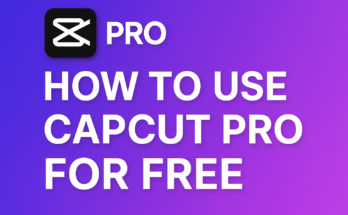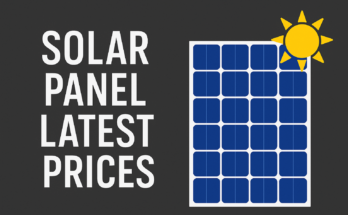iPhones don’t offer a one-click “save video” feature for most online content, but there are several workarounds. You can use built-in tools like Safari’s download manager and Screen Recording, or rely on trusted third-party apps and shortcuts. Below we cover step-by-step methods for different sources – social media, YouTube, websites, and shared personal videos – along with iOS restrictions and best practices.
Native iPhone Tools
iOS has a few built-in features to help save videos. The Screen Recording feature can capture virtually anything on-screen. To use it, add “Screen Recording” to your Control Center (Settings > Control Center > + Screen Recording) and then swipe down from the top-right and tap the record button Tap the red status bar to stop; recordings go to Photos. However, note that some apps prevent recording for copyright reasons. Also, in iOS’ Screen Time settings you must allow screen recording under Content & Privacy Restrictions.
Safari’s download manager is another native tool. When you tap a download link in Safari, an arrow appears in the address bar. Tap it to open Downloads – files go into the Files app. From there you can tap-and-hold a video file and choose Share > Save Video to add it to Photos If a web page has no direct download link, try playing the video in Safari’s viewer (or Picture-in-Picture), tap the Share icon, and choose Save to Files. This saves the file to iCloud Drive or “On My iPhone,” from which you can later export it
If a video won’t download directly, the iPhone’s Files app or the third-party Documents app (by Readdle) can help. For example, Documents by Readdle has a built-in browser and download manager. You open Documents, tap the Browser icon at bottom right, go to the video’s webpage, and tap any visible download link or use a copy-paste link method. The app will fetch the file, show its progress in its Downloads list (see image below), and then let you either play it inside Documents or export it to Photos
The Documents by Readdle app includes its own Downloads screen (shown above) and can save videos directly to the app or export supported video formats to the iPhone’s Photos library.
Instagram Videos
Instagram does not natively allow saving someone else’s video to your device. The only built-in saves are for your own content. For example, you can save a Reel you made by opening it in your profile, tapping the share icon (paper airplane) and then Download Similarly, you can save your active Story by tapping the three dots and choosing Save… > Save Video. But other people’s posts or Reels have no direct “save” button in the app.
Instead, use a trusted third-party tool. For instance, copy the video’s link (tap the ••• menu on the post or Reel and choose Copy Link). Then visit a web service like SaveInsta (saveclip.app) in Safari and paste the link there to download the MP4 file. Alternatively, use a Shortcut or app. Many iOS Shortcuts are available (such as All Media Downloader or TikTok Ripper) that let you paste an Instagram URL and fetch the video. You can also open the share link in Documents by Readdle’s browser, start the download, and then export the fileor Instagram and other social sites, third-party “downloader” tools are popular. For example, SaveInsta (illustrated above) lets you paste an Instagram link and save the video file.
If all else fails, you can screen-record the Instagram video as it plays. Swipe open Control Center and hit Record, then play the post. Just remember Instagram videos are usually muted by default; to record sound, you’d need to enable microphone audio before starting the screen recording (hold the Screen Record button in Control Center to toggle audio). Also, iOS may only allow recording in portrait orientation.
TikTok Videos
TikTok has a convenient built-in save feature (if the creator allowed it). To save a TikTok, open the video, tap the Share button (arrow), and then tap Save video. The app will show a progress bar; when done, the video appears in Photos.
If that option isn’t available (or you want the video without the watermark), try a third-party app. For example, many users recommend the free SaveTik app for iPhone (4.6★ rating) which can download TikTok videos and remove watermarks One user notes it “is the best app I’ve used for saving TikToks” and doesn’t force a subscription Likewise, some Shortcuts (e.g. “DTikTok” or “TikTok Ripper”) let you download videos via the Share menu.
Finally, the fallback is again screen recording. Open Control Center and start recording, then play the TikTok. Stop the recording when done. Remember to turn on microphone audio in Control Center if you want sound. TikTok does place a watermark on recordings of shared videos, though some downloader tools automatically strip it.
Facebook Videos
Facebook offers no native “save to camera roll” for videos unless you originally uploaded them yourself. You can use the Facebook app’s “Save” feature, but that only bookmarks within Facebook – it doesn’t download the file to your device. To actually download, use an app or service.
One popular app is FBSaver: Facebook Video Saver (free on the App Store). It lets you download Facebook videos and Reels to your phone. Users praise it as “easy to use” and capable of downloading videos at will. In-app it lets you log into Facebook and save videos to your Files or Photos.
Alternatively, copy the video’s link from Facebook (use the Share > Copy Link on the video), then paste it into a web downloader like fbdown.net in Safari, which will fetch the MP4. Or open the link in Documents’ browser and download there.
If these methods fail, do a screen recording: swipe down Control Center, tap Record, then play the Facebook video full-screen. When finished, stop the recording by tapping the red bar The video will be saved in Photos. For example, one iOS guide lays out these steps: open Control Center, tap the record icon, play the video, then tap the red status bar and Stop
YouTube Videos
YouTube is strict about downloads. The official way on iPhone is to subscribe to YouTube Premium and use the YouTube app’s offline feature. In YouTube, find the video, tap the three dots (⋮) and choose Download. YouTube says you must play the video in portrait mode (not expanded) to see the Download button However, downloaded YouTube videos stay locked inside the YouTube app’s library – you cannot export them to Photos or Files.
If you want the actual file, you’ll need third-party tools or recording. Many iOS users have turned to screen recording as “the easiest, fastest and safest method”. In practice, you’d start Screen Recording, then play the YouTube video in Safari or the app. Keep in mind YouTube’s terms forbid downloading without permission. Another method is to use a Shortcut (some “YouTube downloader” shortcuts exist) or an app like Documents by Readdle’s browser: copy the YouTube URL, paste it into a site like y2mate.com or into Documents’ browser to download the MP4 (if it works). Or download the video on a computer and AirDrop it to your iPhone.
Websites via Safari
When visiting a webpage with a video, Safari’s download manager can often save it. The steps are:
-
Find the download link. On pages like Pixabay, Vimeo, or other video-hosting sites, tap the site’s download button.
-
Tap Download. Safari will prompt “Download” or “View.” Choose Download You’ll see a tiny arrow and progress circle in the address bar.
-
Open Downloads. Tap the arrow icon and select “Downloads” to see your file. It’s saved in a special Safari downloads folder in Files
-
Move to Photos. To watch offline, long-press the video file in Files and pick Share > Save Video to export it to the Photos app. You can also drag-and-drop the file into Photos (as shown below).
Example: after downloading a video in Safari, you can drag the file from Safari’s Downloads to the Photos app (the arrow in the left panel) to add it to your Camera Roll
If a website doesn’t have an explicit download link, try this workaround: play the video in Safari so it enters the media player. Tap the Picture-in-Picture button (two overlapping rectangles). Then tap Share > Save to Files Choose iCloud or On My iPhone, and the video file will be saved to Files. From there you can move it to Photos if desired. This trick works on many sites (though not all embed formats allow it).
Alternatively, there are dedicated apps and online services: for instance, Video Saver (by Xuyen Cao) is an iPhone app with its own browser that can download web videos and save them. It uses the same idea: copy the page link into its download screen. Or use online tools: sites like loader.to or savefrom.net let you paste any video URL (YouTube, Facebook, TikTok, etc.) into Safari and download the file directly. In Safari, just navigate to the tool, paste the URL, and tap Download.
Personal Videos (Email or Cloud)
If someone emails you a video or shares a cloud link, it’s usually straightforward. In Mail, open the message with the video. Press and hold the video thumbnail or icon. When the menu pops up, choose Save Video The file (if in a compatible format like .MOV or H.264 MP4) will go to Photos. (Note: The iPhone requires a QuickTime-compatible format to save from Mail – if you get an unsupported file, you’d have to download it to a computer, convert it, or use Files.)
For videos on cloud services (iCloud Drive, Google Drive, Dropbox, OneDrive, etc.), open the link or app. Use the provider’s Share or Download options. For example, in Google Drive you can tap the three dots on a video and choose Make Available Offline. On iCloud Drive, tap the file and then the share icon to save to Files. Once it’s in Files, you can long-press and Save Video to Photos (if compatible) Essentially, treat cloud-shared videos like any file: download them into Files, then share to Photos.
iOS Security and Restrictions
Apple designs iOS to be secure and sandboxed, which means apps cannot freely grab data from each other. As noted by Readdle, “iOS doesn’t let you actually download video files using the Files app” so workarounds are often needed. Some apps enforce their own restrictions: for example, streaming apps like Netflix or some protected content will block screen recording Also, iOS will not record video and do AirPlay/mirroring at the same time.
Be aware that using unauthorized downloaders can occasionally trigger warnings or stop the process. For instance, YouTube often blank-screens recordings for copyright reasons. If a screen recording comes out blank or muted, that source likely blocked it. Similarly, iOS 17+ introduced stricter clipboard and link-sharing protections (apps must explicitly allow it), so some shortcuts may require extra permission. Always update your apps and iOS to the latest version, as Apple sometimes loosens or tightens these rules.
Finally, when installing third-party apps, stick to reputable ones on the App Store. Jailbroken or unvetted apps may bypass Apple’s rules, but they carry malware risks. Always check reviews and privacy notes (for example, FBSaver’s listing shows good reviews and privacy info.
Best Practices
When downloading videos, follow these guidelines:
-
Respect copyright and privacy. Only download content you own or have permission to use. Many platforms prohibit saving copyrighted material without permission. Always use downloaded clips ethically and legally
-
Use trusted sources and apps. Stick to known apps (App Store, well-reviewed) and reputable site As one guide advises, “use trusted sources… to avoid malware or privacy issues” Avoid shady “hacked” apps or random services that ask for excessive access.
-
Watch for pop-ups and ads. Some free download sites are ad-heavy or may try to trick you into installing unwanted software. Don’t click suspicious buttons; only tap the ones clearly labeled for the download.
-
Save regularly. Once downloaded, back up your videos (e.g. to iCloud or another cloud service) in case you lose the device.
-
Beware of large files. Video files can be large and fill up storage. Ensure you have enough space and use Wi-Fi to avoid mobile data charges.
-
Check format compatibility. The iPhone supports MOV/MP4 (H.264/MPEG-4) natively. If a downloaded video won’t play, you may need to convert it on a computer.
By combining iOS’s built-in features with carefully chosen apps or shortcuts, you can download most videos to your iPhone. Just remember Apple’s security model and the legalities around copyrighted content. Happy viewing – and downloading – with responsibility!
Sources: Authoritative iOS guides and user tutorials were referenced. For example, Apple’s own documentation covers screen recording steps iDownloadBlog and Readdle explain using Safari downloads and the Documents app. Product pages and community forums offer user-tested tips on social media and YouTube MultCloud and Medium articles provide best-practice advice All methods comply with iOS standards and Apple’s restrictions.